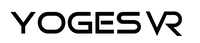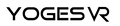What Beat Saber Controllers Are Available?
As a VR gamer, you may know about Beat Saber.
It's one of the best and most immersive games, and there's no doubt it has a lot of fun. There's a reason it has a 10/10 rating on Steam!
But did you know that several controller options are now available for this fun and addicting game?
In this blog post, we'll look at the different controllers available so that you can make the best decision for your gaming needs.
Whether you're a hardcore fan of Beat Saber or just trying it out for the first time, read on to find out which controller is right for you!
What is a Beat Saber controller?
Beat Saber is an exciting virtual reality (VR) game that has taken the gaming world by storm. The core mechanic of the game challenges you to slice and slash through floating cubes with a pair of laser swords controlled by your movements.
This is all made possible through VR controllers that fit into your hands and make you feel like you're slicing through the blocks. It's a lot of fun, and the freeing controllers help this game be as good as it is.
By default, this makes a Beat Saber controller the standard controller that comes with your VR headset. This could be a Quest 2 controller or a PlayStation Move controller, but these controllers can be adapted for an even better experience.
What controllers do you need for Beat Saber?
If you want to experience Beat Saber in all its glory, you need a few key pieces of equipment.
Alongside having the game itself and a VR setup (Beat Saber isn't possible to play with a mouse and keyboard), you'll need two motion controllers - one for each hand - to wield your digital lightsabers.
Controllers from Sony and Oculus are compatible as long as they use gesture-tracking technology.
How to Connect a Controller to a Beat Saber
If you don't have any experience with connecting controllers, it's pretty easy and should only take a few minutes. Typically, this will involve following the on-screen instructions when turning on your VR system.
You need the right controller compatible with your platform, a USB cord or a charged wireless controller, and the willingness to get a little tech-savvy.
Plug one end of the USB cable into your controller and plug the other into your console or Steam (depending on where you're playing). Once everything is connected, follow the on-screen prompts for faster setup.
Before you know it, you'll be slicing those beats like a pro!
Here's a video tutorial that can also guide you through the process!
Oculus Quest 2 & 1: How to Pair Controllers to the Headset
How to choose the best Beat Saber controller
While you may feel stuck with the default VR controllers for your VR console, you do have a bit of flexibility because you can modify your existing controllers with attachments.
For example, let's take the YogesVR Game Handle for Quest 2.
This game handles securely connects to your existing Quest 2 controllers and transforms the controllers into realistic sabers, just like the ones you'd use while playing Beat Saber.
With the extra length, weight, and feel of a saber, Beat Saber suddenly becomes a more immersive experience that feels more realistic than ever before. Designed with comfort and control in mind, these game handles ensure you stay comfortable for hours of gameplay and help you become more concise and accurate with every slice.
If you're looking for ways to take your Beat Saber game to the next level, YogesVR Game Handles are a great way to do it. With better grip, comfort, accuracy, and immersion, you'll be able to enjoy the game even more.
So check out the new YogesVR Game Handles for the Oculus Quest 2 today!